Add, Edit, or Delete Users
Administrators have two options for controlling how users work with Match Quality:
- Admin Defined: Set the default Match Quality level for the user.
- User Defined: Allow users to set their own levels.
The administrator can also require approval for uploading and deleting prospects, which is controlled when adding or editing user information in the access rights section. If users are required to get Admin approval for adding or deleting records, Admins will need to review those changes in the Admin Approval Needed tab.
To access the add, edit, and delete functions, first click on the Users tab in the Admin screen. To enter a new user, click Add and then enter the user information. Usernames cannot contain spaces.
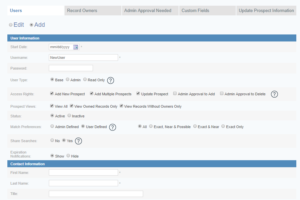
To revise information, click Edit, then choose the user from the Username menu.
Select the appropriate access privileges. Settings include the following:
- User Type (Base, Admin, or Read Only)
- Access Rights (access to specific functions, such adding a single or multiple prospects)
- Prospect Views (access to all prospects or only to a set of prospects)
- Status (active/inactive status)
- Match Preferences (control of Match Accuracy) preferences by user or admin and sharing of searches.
Click Save (at bottom right of screen), or to delete the user, click Delete.
Users Guide
Download the Users Guide (pdf)
Questions? Need support? Call 866.378.8540 or email [email protected]