Control Record Ownership
The administrator can control which prospects are available to each user by either using a template or using menus.
Control Record Ownership Using a Template
Click on the Update Prospect Information tab. Click on the Download Template link (A) under Prospect Record Owners. In the template, enter the record ownership information using prospect ID numbers to match prospects to users. Save the file in CSV format. Return to the Update Prospect Information tab, click on Choose File (B) to select your file, and click Upload (C).
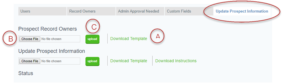
Control Record Ownership Using Menus
Click on the Record Owners tab. Select Designate/Remove Record Owners (A). Select All Records or choose a saved search from the pulldown menu (B). To create a filter, select a range of prospects from the Filter Options box (C). (For example, you could create a filter to select the prospects whose last names start with A-M.) Select a username from the menu (bottom) and click Designate. Or, click Remove to remove the records from the user’s control.
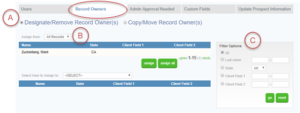
Copy or Move Ownership
You can copy record ownership if you would like multiple users to work on the same set of prospects. Or, you can move ownership if you would like to transfer all of a user’s prospects to a different user.
Click on the Record Owners tab.
Click Copy/Move Record Owners (A). Select the “from” and “to” users, then select the records to be moved (B). Click Copy or Move (C).
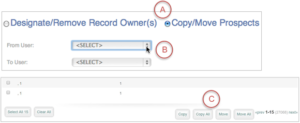
Users Guide
Download the Users Guide (pdf)
Questions? Need support? Call 866.378.8540 or email [email protected]