Navigating the Web Portal
To help you organize your work process efficiently, the DonorScape web portal is designed around five main sections accessible in the left-hand navigation pane: Dashboard, Prospects, Bulk Import, Reports, and Add Prospect. Depending on your user permissions, you may not have Bulk Import and/or Add Prospect options. Contact your Account Administrator with questions.
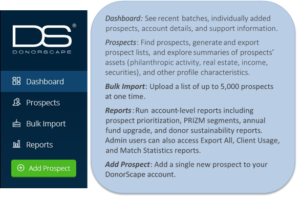
Login
Start by navigating to www.mydonorscape.com. Enter your username and password, and then click Sign In.

If you’re a new user, ask your in-house account administrator to add your user information, or contact DonorScape support at [email protected] or
(866) 378-8540.
To retrieve lost passwords, click Forgot Password under the Sign In button and enter your username. You will then receive an email with a link to follow to set a new password.
Customize Your User Preferences
Your account preferences include settings that affect searches, passwords, contact information, and match accuracy. To change your preferences, click on Account at the bottom of the main site navigation bar on the left of the page.
On the Account Preferences page, you can A) update your contact information, B) update your password, or C) set your default Match Accuracy setting.
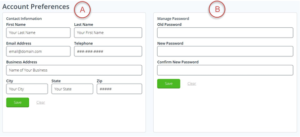
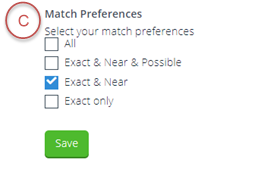
Logout
To log out of your session, click on Logout at the bottom of the main site navigation bar (under Account). If you do not log out, your session will automatically be timed out after 45 minutes. You will be prompted to log in again and any unsaved searches from the previous session will not be saved. Sharing usernames will also result in an automatic logout, therefore sharing login credentials is not advised. To set up a new user, contact your in-house administrator.
Users Guide
Download the Users Guide (pdf)
Questions? Need support? Call 866.378.8540 or email [email protected]