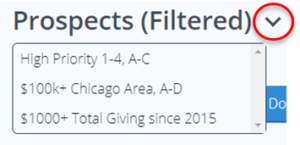Search for Prospects
Clicking on Prospects brings you to a list of prospects currently in your DonorScape account. Note that when no filters are applied, the total number of prospects in the account is displayed at the top of the page.
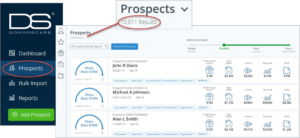
Filter Search Results
Using the five vertical icons displayed to the left of your prospects list, you can find an individual prospect or generate a customized list of prospects by applying filters. The bottom icon manages saved and shared searches.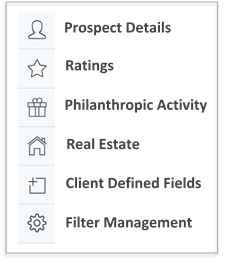
Prospect Details: Filter by prospect ID, name, age, date uploaded, date last updated, preferred school, preferred department.
Ratings: Filter by gift capacity rating or Predictive Modeling ratings including Major, Annual, Planned, Propensity, and PRIZM segment.
Philanthropic Activity: Filter by total giving to your organization, largest gift amount, most recent gift date, solicitor assignment, and relationship.
Real Estate: Filter by total real estate value, prospects with more than one property, or home, business, seasonal addresses.
Client Defined Fields: Filter by any client defined fields (which vary by client) or Membership Type.
Filter Management: Share your searches with other users in your account, re-name or delete your searches, or see searches that other users have shared with you. If searches are shared by other users, they will appear in the saved searches drop down on the top of the Prospect list.
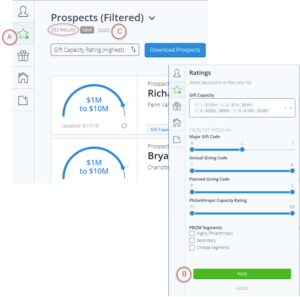
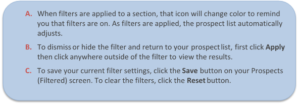
Sort Search Results
To sort prospect search results, click on the sort drop-down menu at the top of the Prospects page. The default display is alphabetic by last name.
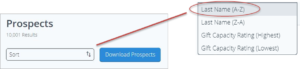
Adjust Match Accuracy
Click on your desired Match Accuracy level to expand or restrict your search results. Settings range from most restrictive (Exact) to least restrictive (Simple). Match levels are inclusive of more precise matches as well, so setting the accuracy level to Near will show matches at both Exact and Near. Use a setting that supports your goals:
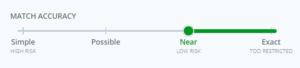
- Exact: Best for very limited searches. Finds information only on prospects (not their spouses). Data is highly accurate but may miss prospects.
- Exact and Near: Recommended starting point. Finds information on prospects and their spouses.
- Exact, Near, and Possible or Exact, Near, Possible, and Simple: Best if you will be reviewing and verifying data. Finds more obscure prospects but may include some false matches, especially for very common names.
See Also: Understanding Match Accuracy
Download Search Results
Download the prospect list in Excel so you can analyze or share your search results.
The number of prospects displayed in the prospect list (A) is the number that will be included in your download. If you only want a portion of the prospects included in Excel, first use filters (B) to isolate different segments as needed (i.e., date uploaded, gift capacity, assigned solicitor, etc.)
If no filters are applied, the download will include all of the prospects in your DonorScape account.
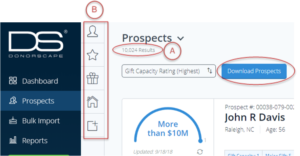
Click on the Download Prospects button to open the download preferences box and select the data fields to include in your list.
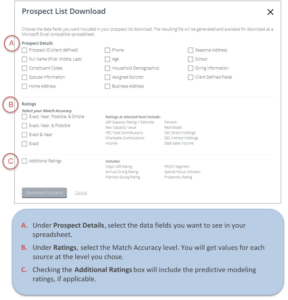
Saving and Sharing Searches
To Save a specific list after applying filters, click the Save button and name the saved search.
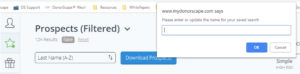
To Run a Saved Search, click the down arrow at the top of the Prospect list to see all of the saved searches that are available. Selecting one will bring up the results of that saved search.
To Share filtered lists, first save them. Then click on Filter Management, the bottom vertical filter icon. Here you can edit the names of existing saved filters or choose to share them with other users in your DonorScape account. You can also delete your own searches or see the names and owners of searches that are shared with you. You cannot delete searches owned by other users.
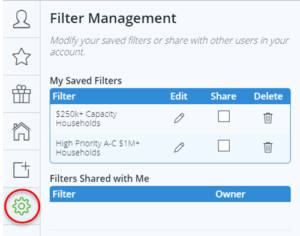
Users Guide
Download the Users Guide (pdf)
Questions? Need support? Call 866.378.8540 or email [email protected]