Add New Prospects
There are two ways to add new prospects to your DonorScape account. Add one prospect at a time by entering the information using the green add prospect button, or import a file with information for up to 5,000 prospects using the bulk import feature. Both methods are accessible from the main navigation bar on the left side of the DonorScape landing page.
Note: The administrator controls whether or not a user may add new prospects individually and in bulk.
Add a Single Prospect
Use this procedure to add a single new prospect directly into your DonorScape account. This process randomly assigns the new prospect an ID number. You cannot assign the prospect an ID number when using this feature. However, you can change their ID number later by editing their Prospect Details.
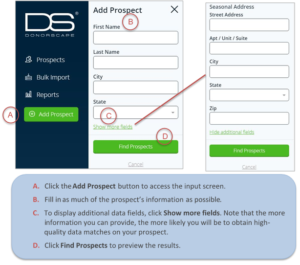
The results, which are based on information currently available from the DonorScape data sources, will appear in the next panel. If an existing prospect in your account has a similar name, you will see a warning message and can either choose to open that prospect’s record or continue with the new addition.
Select the prospect from the preview that has the most match information that aligns with what you know about your prospect. Click the green Add to Prospects button to add them to your DonorScape account. Or, click Cancel to discard the prospect information and try again using more details if necessary.
Bulk Import
Refer to DonorScape’s Bulk Import Formatting Guide for more details on how to format import files and how to spot check the data prior to upload.
The bulk import feature allows you to add up to 5,000 new prospects at a time. To upload more than 5,000 prospects, break your file into smaller segments or contact DonorScape support at [email protected] or (866) 378-8540. For data security purposes, please do not send files over email. Instead, use our secure dropbox accessible here: http://filesend.donorscape.com. If you use the dropbox, please also email Support to confirm.
Note: When adding multiple prospects, it’s important to identify each prospect using a unique prospect ID number that corresponds to the number in your donor management system. If you add a new prospect using an ID number that’s already assigned in DonorScape, then the new information will overwrite the old record.
First click Bulk Import on the left-hand navigation bar to open the Bulk Import page.
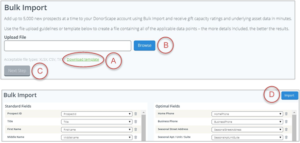
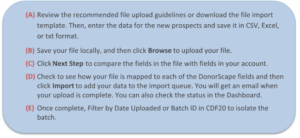
Bulk Import Errors
When you click Import, the system checks for formatting errors. If there are errors, download the Full Error Log for a row by row description of the problem. If needed, also download the Field Formatting Guide, which outlines the requirements for each field including character limits.
Cancel the current Bulk Import, make the corrections in your file, and then re-upload the corrected file.
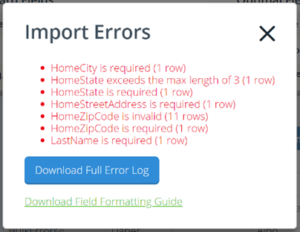
Delete Prospects
Deleting a prospect permanently removes the record from your DonorScape database. To delete a prospect, open their record by clicking anywhere on their prospect card. Click the Remove button. A pop-up will appear asking you to confirm that you wish to proceed. Click Ok or Cancel.
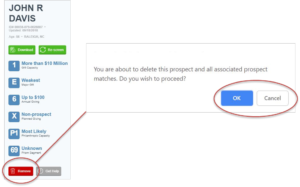
Users Guide
Download the Users Guide (pdf)
Questions? Need support? Call 866.378.8540 or email [email protected]