Logging In
Get Started
- Enter your username and password, then click Login.
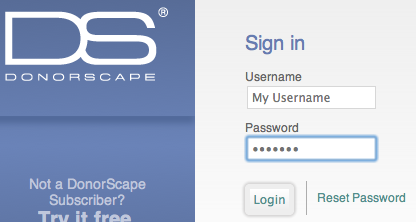
If you’re a new user, ask your in-house account administrator to add your user information, or contact DonorScape® support at [email protected] or (866) 378-8540.
To retrieve lost passwords, next to login, click Reset Password. - When you login, DonorScape opens on the Explore Prospects page:
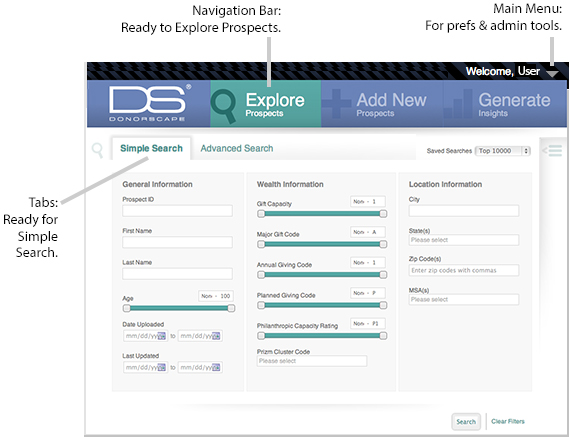
Customize Your User Preferences
Your preferences include settings that affect searches, passwords, contact information, and exports.
From the main menu (top right, next to your name), choose Preferences.
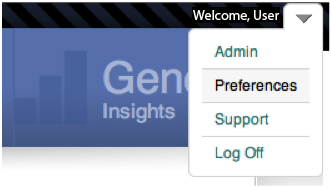
To change your preferences, click the tabs:
| Tab | Purpose |
|---|---|
| Manage Password | Change your password for security purposes. |
| Contact Information | Enter your name and address Update your email address, which DonorScape uses to send you email notifications when you generate some types of reports |
| Match Preferences | Set the default Match Quality for searches |
| Match Quality | Set Match Quality levels, if allowed by the Administrator. |
| Alert Settings | Receive notifications about various types of events that may affect prospects (such as recent SEC transactions) |
Log Off Your Session
When you’re done with a work session:
From the main menu (top right, next to your name), choose Log Off. If you do not log off, your session will automatically be timed out after 45 minutes. You will be prompted to log in again and your session context will not be saved.
Users Guide
Download the Users Guide (pdf)
Questions? Need support? Call 866.378.8540 or email [email protected]